Closing a satellite site
After all the work has been finished at a satellite site and the satellite itself has no satellites, the site should be closed.
Do the following:
-
At the satellite site, check in all objects and documents.
Note: Administrator can force the ownership to the site's server by using the command Force Cancel Check Out. The latest updates are ignored.
-
Optionally, relinquish the ownership of all objects to the parent site. This can also be done automatically in the Close Project Site tool.
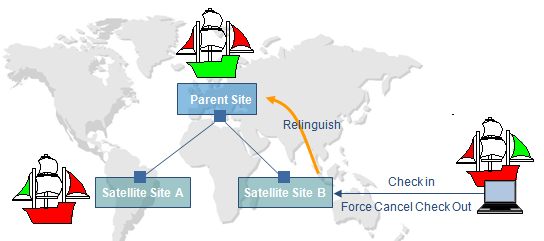
-
Remove all design areas and workspaces.
-
Run the CADMATIC desktop command Object > Close Project Site. This command can only be found when you have navigated to the folder that stores the project at the replica site. If the satellite site has a replica of the SQL database for P&ID, this command removes the replica database from the SQL server.
-
Update the parent site using the Manage COS command Server > Properties > CoDesigner Replication > Update Server > Update Now.
-
At the parent site, open the CADMATIC desktop and select Object > Manage Project > Replication. Select the satellite site and choose Detach.
-
Program will ask if the replica library should be removed.
-
Select Yes if the satellite site will not continue working with this library at all.
-
Select No if the satellite site will continue working with this library in another project.
-
-
If the replica library was removed, the program will ask if the replica server will be removed:
-
Select Yes if the satellite site will not continue working with this environment.
-
Select No if the satellite site will continue working with this environment (same schema).
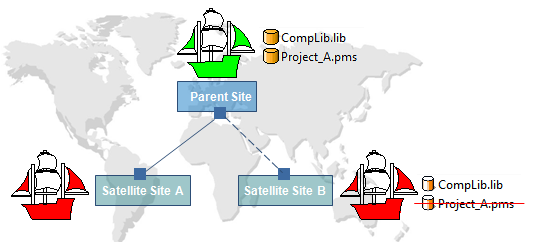
-
-
If the replica server was created for this project only, uninstall the server.
-
A new project can be created in this satellite site if the replica library was not removed and the COS server still exists.